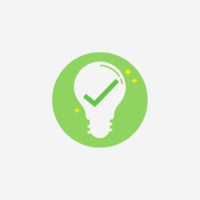Slow Wi-Fi can create disruptions in Skype meetings, chaos in virtual life, and the interruption of your video feed while it buffers. When your environment is built on fairly close connections, these minute annoyances can pile and become annoying hurdles to work, school, and everyday life.
No one deserves that, so we’ll show you how to increase your Wi-Fi speed in five easy steps.
Table of Contents
1. Turn everything off and on.
Let’s begin with a power cycle to see if your Wi-Fi speed increases.
Start your router over again.
Unplug your router or internet gateway for 30 seconds before reconnecting it. This process enables the modem’s virtual head to reset.
Between your home network and your internet provider, your modem relays internet signals. A power cycle is really a useful place to start troubleshooting if your internet is experiencing difficulties, since it frequently resolves connection issues. However, you may require the assistance of a customer service representative to remotely reset your modem and ensure that it is properly calibrated to transmit your internet signal’s.
2. Change the Wi-Fi frequency band you’re using.
The two most common radio frequency bands used by modern routers are 2.4 GHz and 5 GHz. At various distances from your router, the band you choose for your connectivity can alter the speed and quality of your connections.
If you’re encountering momentary disturbance on one of the frequency bands, try to switch to the other. It will appear on your device as a separate Wi-Fi network, usually with a tag in the network name indicating whether the network is 2.4 GHz or 5 GHz.
The most often used Wi-Fi connection is on the 2.4 GHz band. Because it’s also used for a variety of other wireless communications outside Wi-Fi, the airwaves in this band can get a little congested.
3.Remove any connections that aren’t necessary.
If you’re running out of bandwidth, turn off all devices that aren’t in use. Anything that is connected to your network should be considered crucial.
Changing your Wi-Fi passwords and rebooting your router are the quickest ways to unplug non-essential devices. After that, you’ll need to log back into your network using the new password on all of your devices. This procedure will remove all unwanted connections, such as the emergency cellular phone you keep on standby that is still downloading updates covertly.
4.Update the firmware on your router.
If you have a modem/router combo device (also known as a gateway), your ISP will most likely update the firmware for you. However, if you have your own router, it’s wise to check for updates.
Your router is just a little computer that manages your network and transmits data. It, like any other computer, needs an operating system—in this case, firmware. Developers release upgrades that enhance the code, wipe out troublesome bugs, and fix security gaps because no system is flawless.
For performance and security, it’s essential to keep the firmware up to date. Although many modern routers have automated firmware upgrades, double-checking the firmware version may provide some extra layer of assurance.
5.Invest in new gear.
Your router and modem handles all of your internet activity; if one of them isn’t up to the task, your entire network will suffer. If you’re working with older, out-of-date equipment, it’s time to upgrade.
If you lease equipment from your broadband provider, you can ask for replacement if you think it’s out of date—especially if it’s affecting poor network performance. Internet service providers either provide a single wireless gateway or a modem and router combination.
Purchasing your own modem and router could save you money in the long run, especially if you’re currently renting both. A store-bought router, for example, usually allows you more control over your home network’s features, speeds, and security.
If you’ve tried everything and are still having issues, contact your internet provider. They might want to assign a technician. Experts might be able to identify an issue that is preventing you from obtaining faster Wi-Fi. You may not want strangers in your home due to the continuing pandemic, and your ISP may or may not have experts available to respond. Still, if none of the other suggestions work, it’s time to contact your provider and enquire. I hope our How to increase your Wifi Speed article helped you to solve you problem.
Know how to share your Wifi Password from Android to iPhone in this article here!